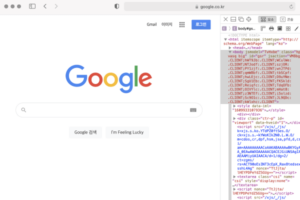I was updating my resume and portfolio and needed icons for various programs in the Skills & Tools section. I could have searched the internet and downloaded them, or I could have captured them and edited them, but I wanted to use actual icon images from the programs.
To extract application icons on a Mac, you need to know where they are located, but there's a simpler way to get them as image files, and I'm going to show you how.
Save as a Mac application icon image
Required Programs
You don't need to install any additional programs for this process - the preview app that comes standard with MacOS will do the trick. Just make sure you have the preview app up and running.
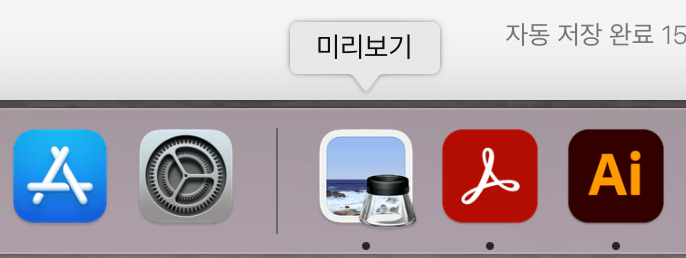
How to extract icons
Once you've launched the Preview app, the next step is to find the icon you want to extract as an image. You should be able to find it easily within the Finder > Applications path. For my example, I'm going to extract the slack icon.
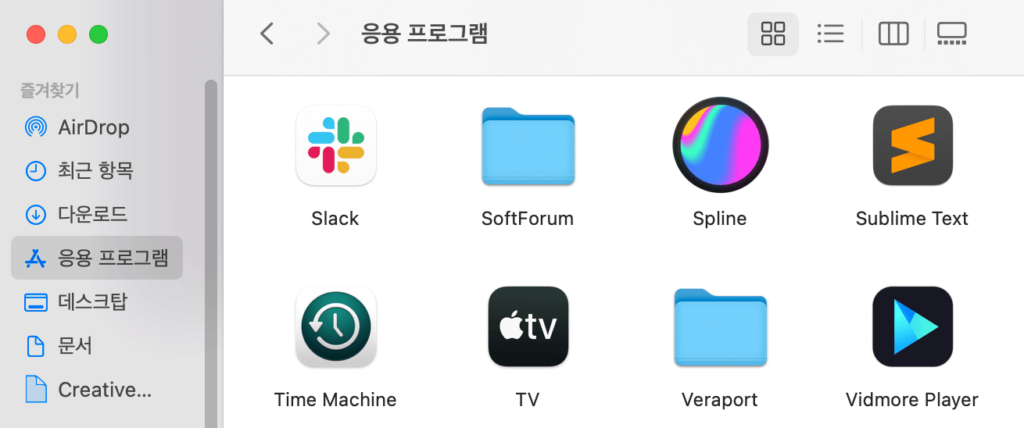
Once you've found the icon, click and drag it to drop it into the preview app that's showing in the bottom dock.
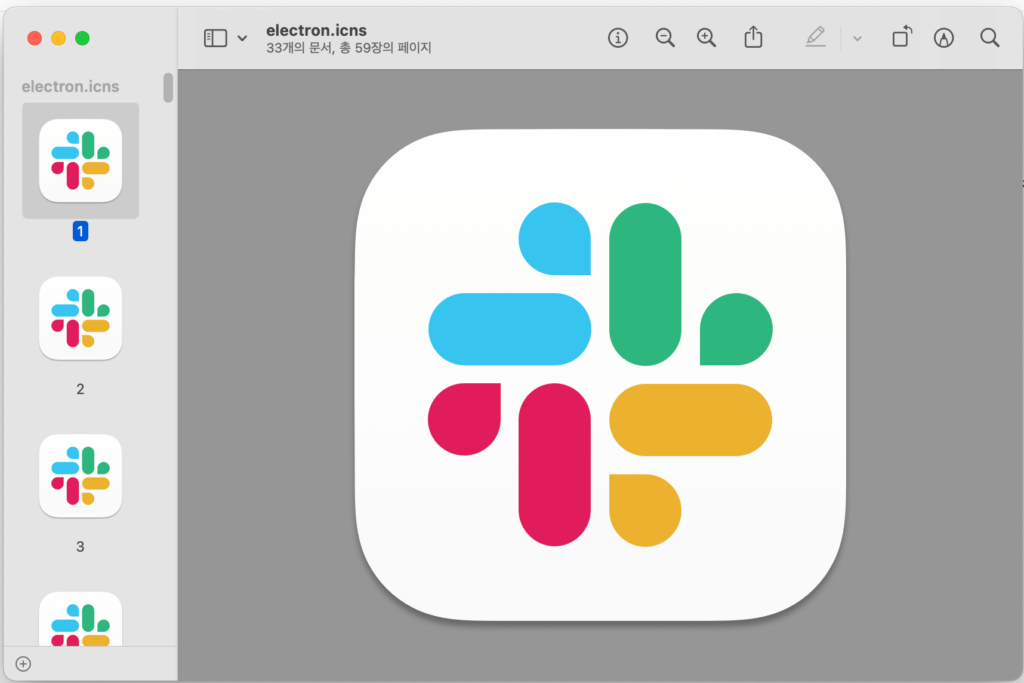
Sometimes you'll have a single image, sometimes you'll have multiple, like above. It doesn't really matter, because we just need the icon image. Choose File > Export at the top of the screen.
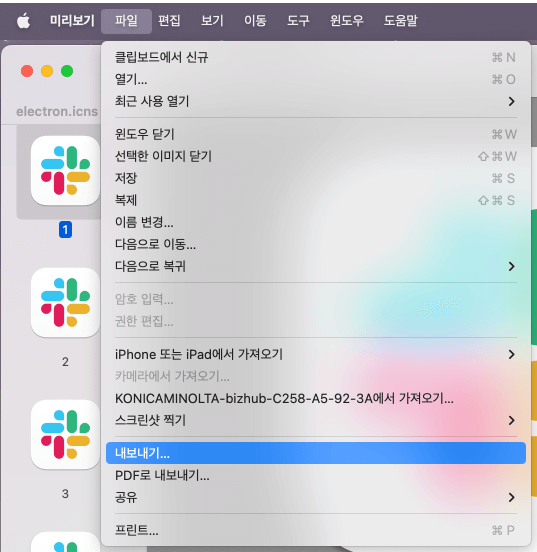
Name the file, then select Tags, Location, and Format. You can choose one of the following formats: HEIC, JPEG, JPEG-2000, OpenEXR, PDF, PNG, or TIFF.
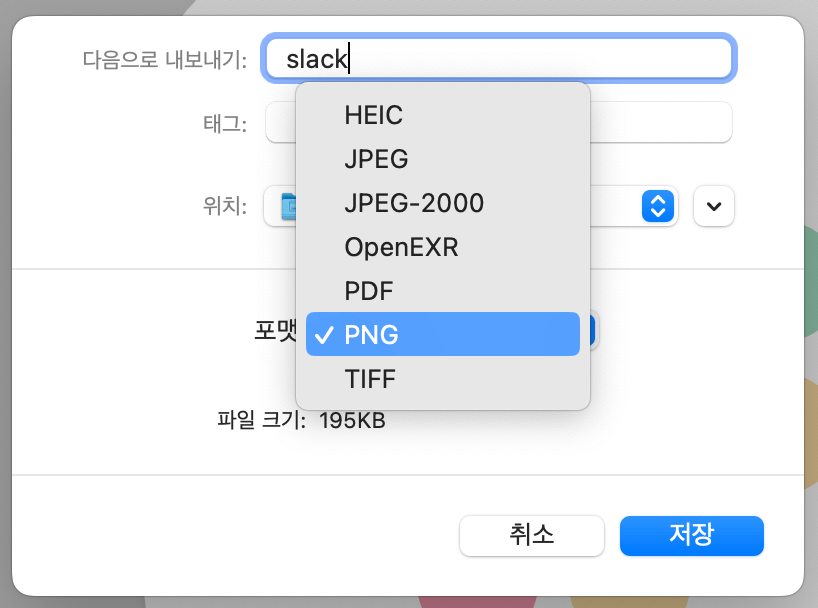
I chose a PNG file with a transparent background, and I was able to see that it was saved properly where I wanted it.
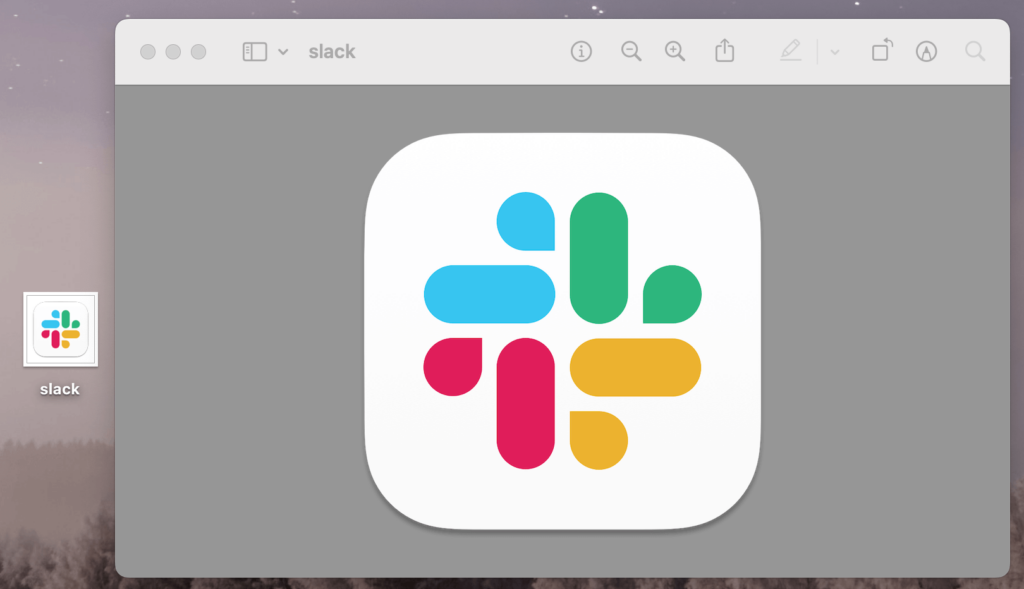
A quick trick to extract an icon image from an application with a drag and drop without having to locate it! I don't think I'll need it often, but when I do, I'll find it really useful. I hope others will find it useful as well.