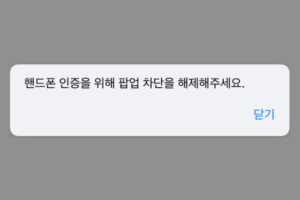I have AirPods Pro 2, and this morning on my way to work, I realized that one of my AirPods wasn't charging, and I was having trouble connecting it to my iPhone...🫢.
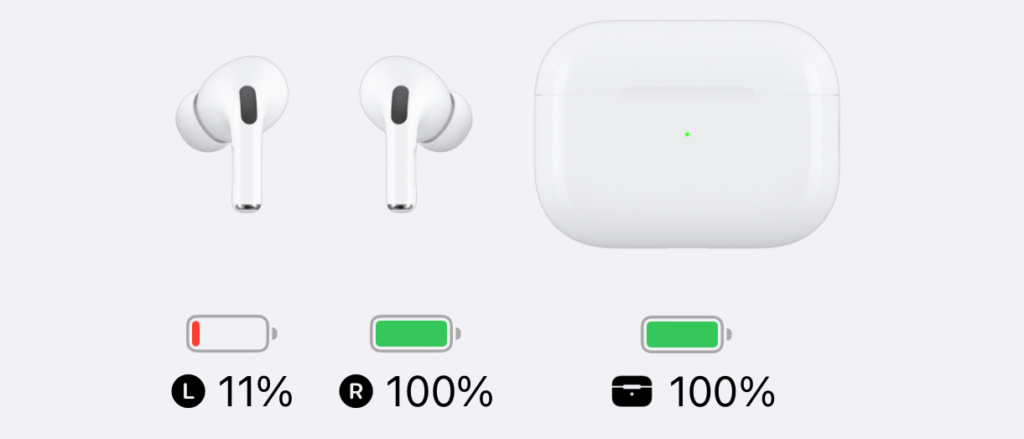
At first, I thought that one side was not connected well, and then I tried to unplug and plug it again, but it seemed to charge properly at first, but soon only the left airpod ended charging. If you keep it plugged in and watch it, the battery level rises to about 231 TP3T, but if you unplug and plug it again, it is displayed as 111 TP3T at first... I wondered what the heck is going on. (It's too much trouble to go to the A/S center...lol)
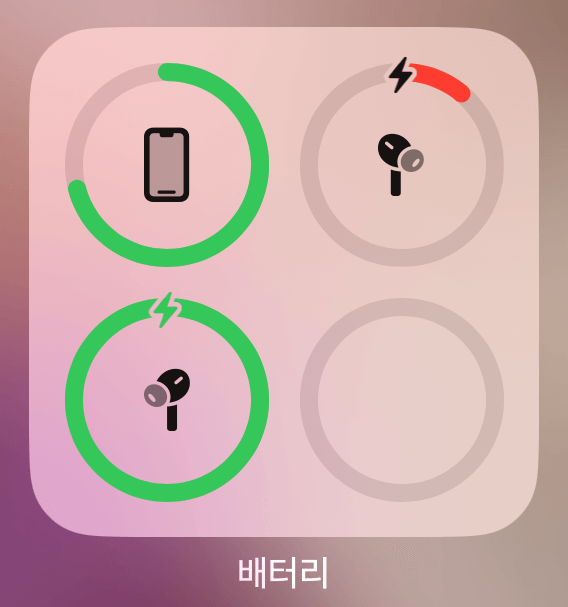
So I did some research and came across these do-it-yourself solutions for when you get a charging error on one side of your AirPods Pro. I tried these methods and now my AirPods Pro are working fine. They're all simple and only take about 3 minutes of your time, so it's a good idea to try them before you go to the service center.
How to fix AirPods Pro charging error
Cleaning the AirPods Pro charging case charging port
The AirPods Pro may not charge if there is dirt, debris, etc. on the charging socket inside the case. Try cleaning it with a small amount of alcohol on a cotton swab, preferably with the case upside down and the openings facing down.

Reset to AirPods
Here's how to reset your AirPods Pro.
1. Place your AirPods in the charging case, close the lid, and wait about 30 seconds.
2. Open the lid of the charging case and plug your AirPods into your ears.
3. Go to Settings > Bluetooth.
- Show Airpods as connected: Select More Info (exclamation point icon) next to Airpods and click "Forget this device
- Airpods not showing up: Leave it alone and move on
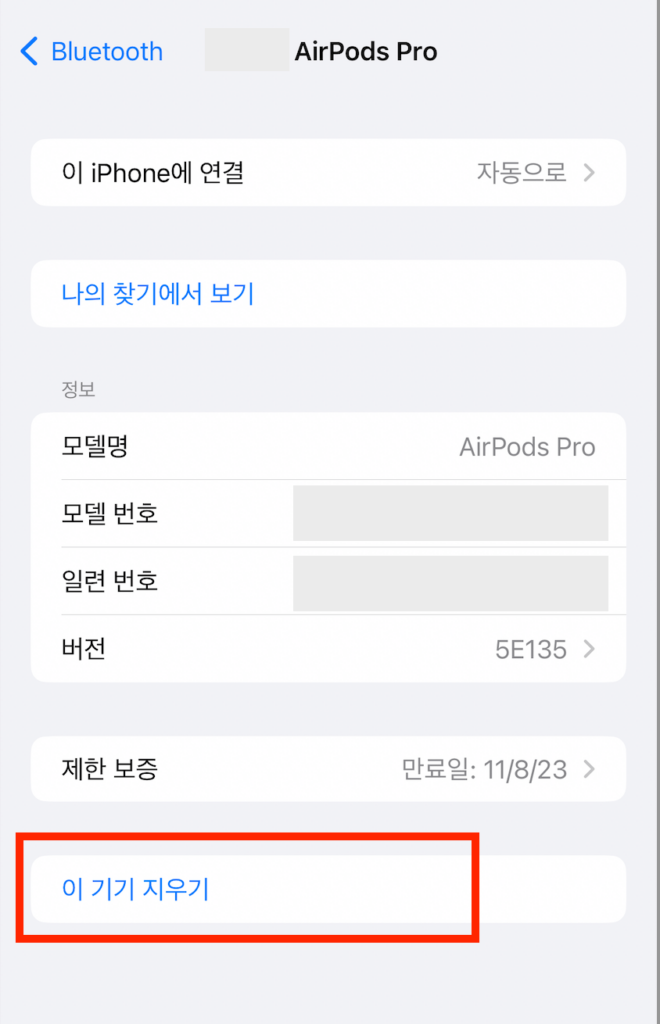
4. Place your AirPods back in the charging case and leave the cover open.
5. Press and hold the Settings button on the back of the case for about 15 seconds (until the status light on the front flashes amber → white).
6. Reconnect your AirPods device.
- Leave AirPods in the charging case with the cover open
- Hold your iPhone or iPad close
- You'll be prompted to connect your AirPods, which you can do in this order
Note that an AirPods Pro can only be associated with one Apple ID. If you want to use someone else's AirPods or AirPods Pro, you must first remove the AirPods from their Apple ID.
I used both of these methods and now both the left and right sides are working properly. It's quite a hassle to make an appointment with the A/S center, drop it off, and pick it up, so if you're having trouble with only one side of your AirPods, I recommend cleaning the charging port and resetting the AirPods before contacting A/S.