You're at work and you've been working for a while when your Slack notification goes off.
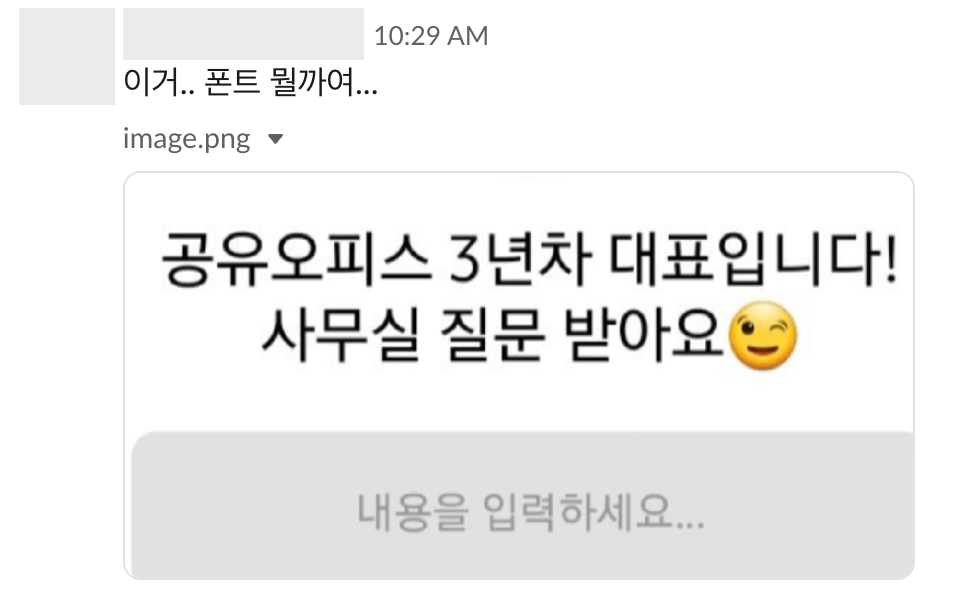
I can never resist a good question. (I'm a fixer-upper who can't fix his own ancestors...) If I had a link to the site, I could easily find it using my browser's developer tools, but the only source provided is an image. I suppose you could try to match the fonts manually on a font site, but it's nice to have a site like this to help you find fonts by image.
Find Korean fonts by image
Using the Sandolgodic site
If you want to find Korean fonts for images, you can use the Sandolgothic site. The link below will take you to their page.
https://www.sandollcloud.com/#schpop
Drag and drop an image into the square box you see on the screen, or upload a file. You can also enter an image URL.
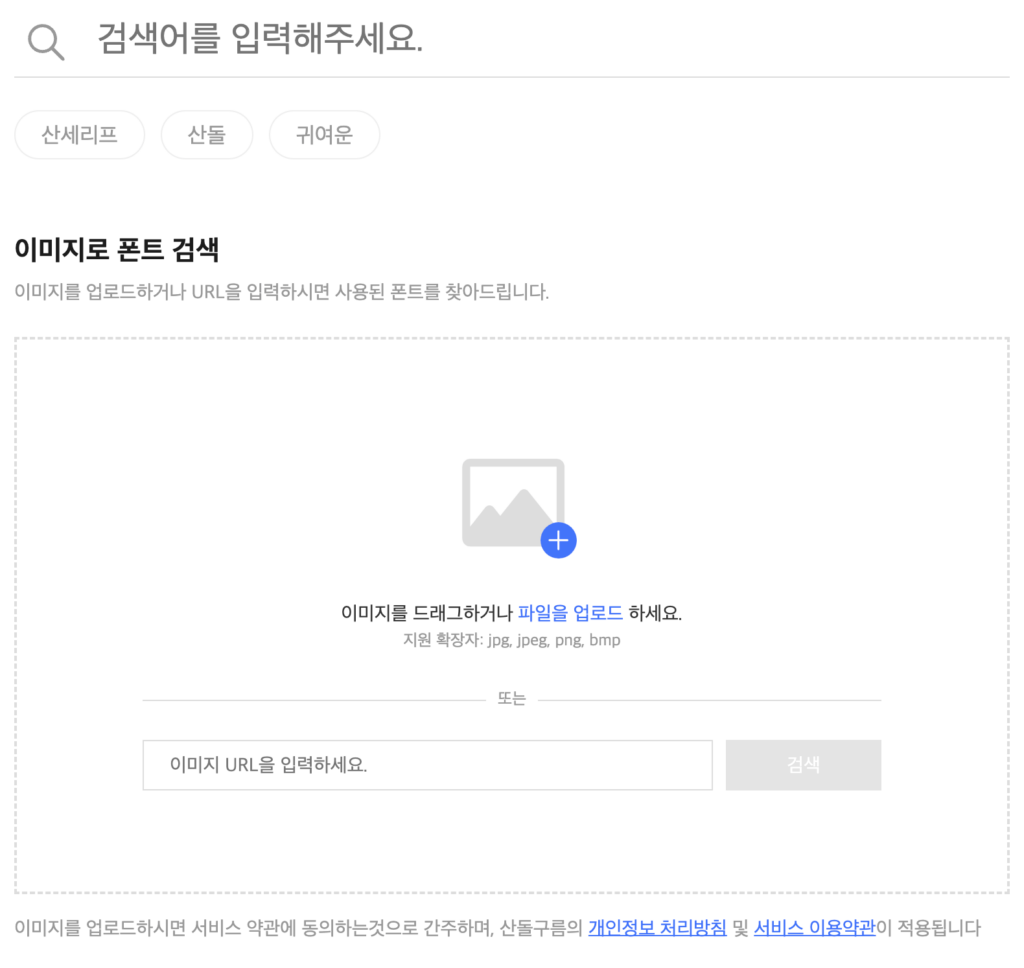
After you upload an image, it will show you the image and ask you to specify the area of the font you want to find. Once you select the area, the font search will begin.
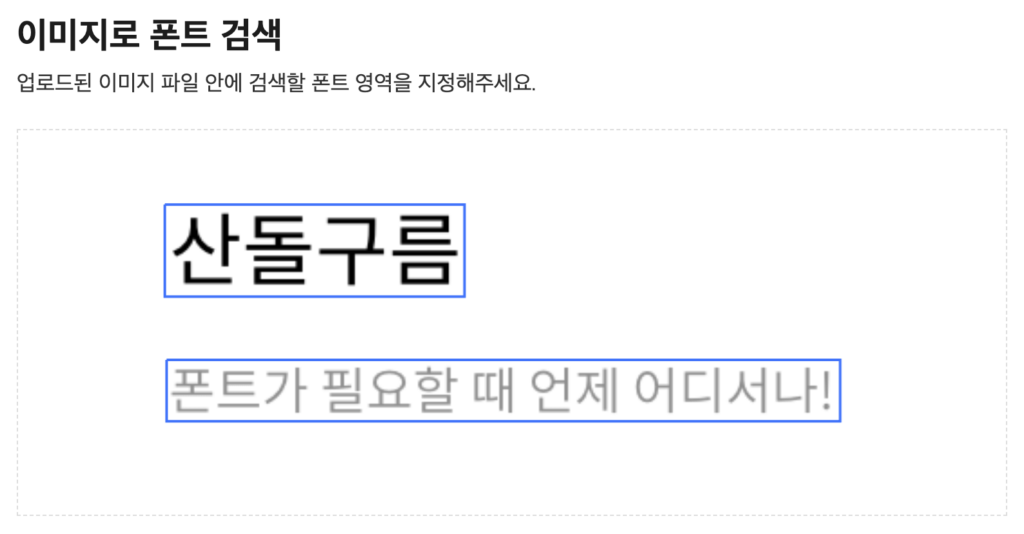
It will show you a list of similar fonts, which you can compare and find your favorite.
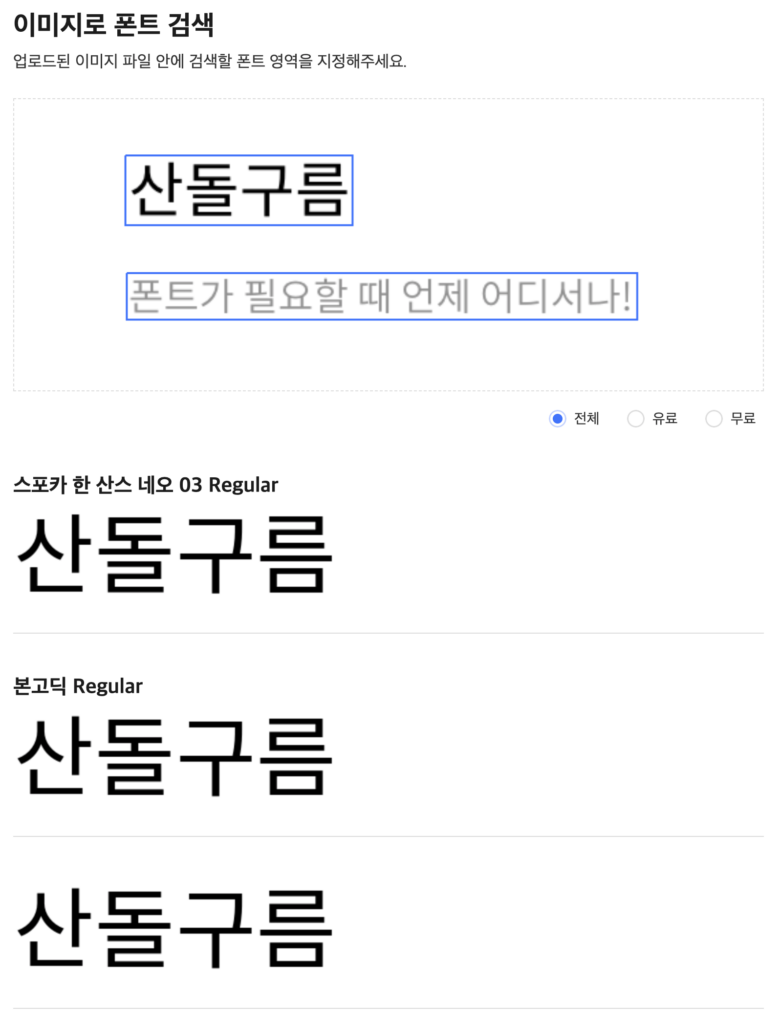
Find English fonts by image
For English fonts, here are two sites I personally use
WhatTheFont
It has a large amount of information about English fonts, and you can also find fonts by image.
https://www.myfonts.com/pages/whatthefont
Click on the part of the menu that says WhatTheFont.

Upload the image you want to find.
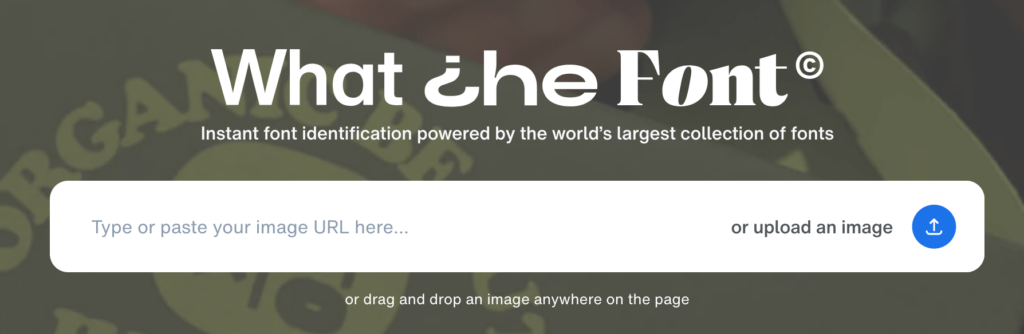
Similar to the Sandolgurum Hangul font finder site, you'll need to specify the area of the font you want to find. Once selected, click on the Identify font text.
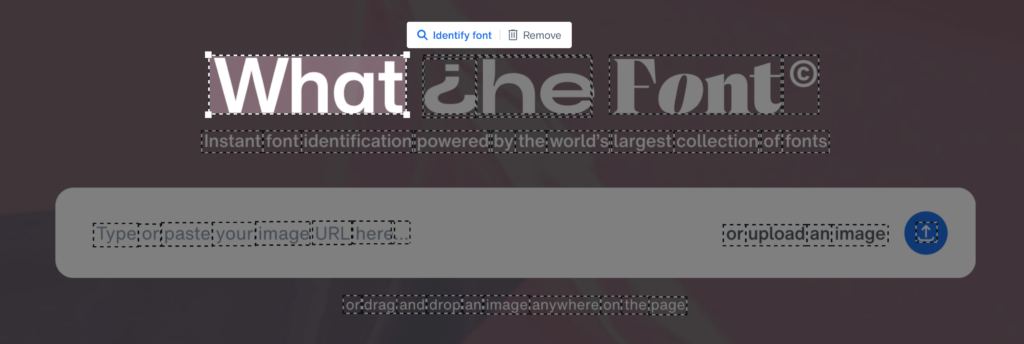
View the list of results and compare them to the appearance of the font you're looking for to find the same.
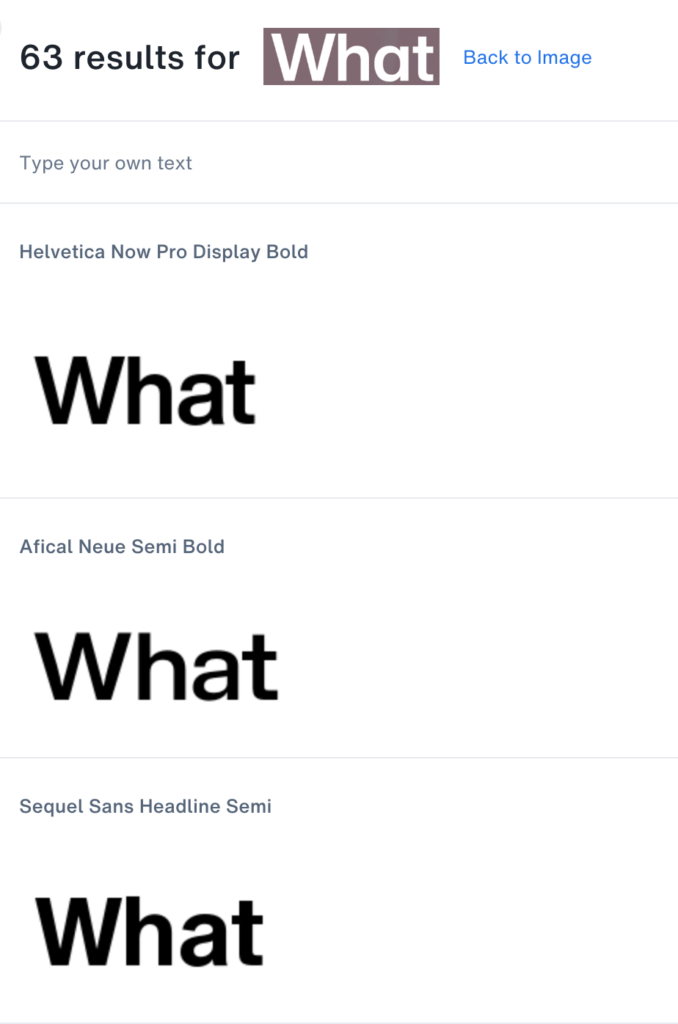
Adobe Fonts
The second site for finding English fonts is adobe, which is a favorite of designers. The adobe font site also provides a service to find fonts by image.
In the area where you're looking for a font, click the Search by image button, and upload the image.
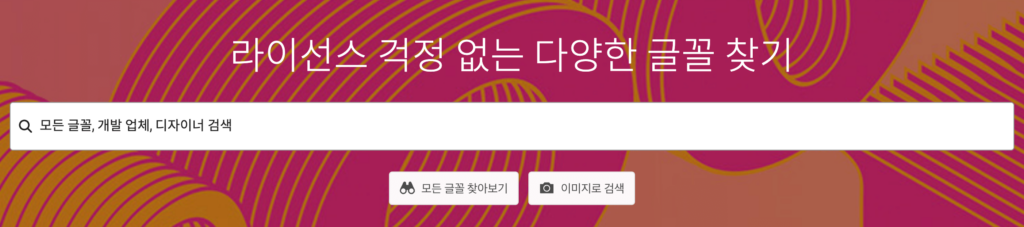
Once the image has finished uploading, hand-select the area you want to find. Once selected, hit the 'Next Step >' button on the right.
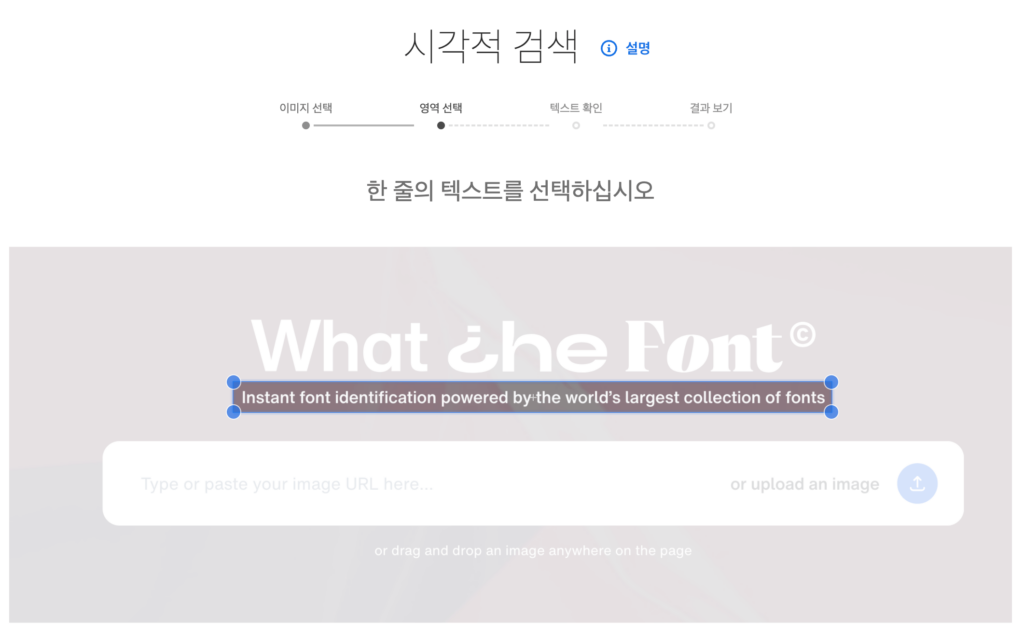
After verifying that the correct characters are displayed one more time, click the 'Next Step>' button.
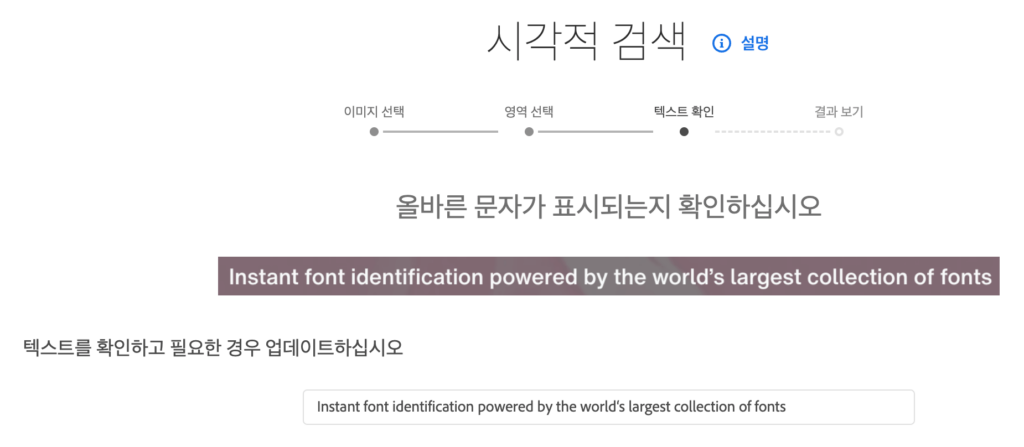
It shows a list of similar fonts. In the case of Adobe, it's a bit more useful for designers because you can add fonts in conjunction with Adobe products (Photoshop, Illustrator, etc.).
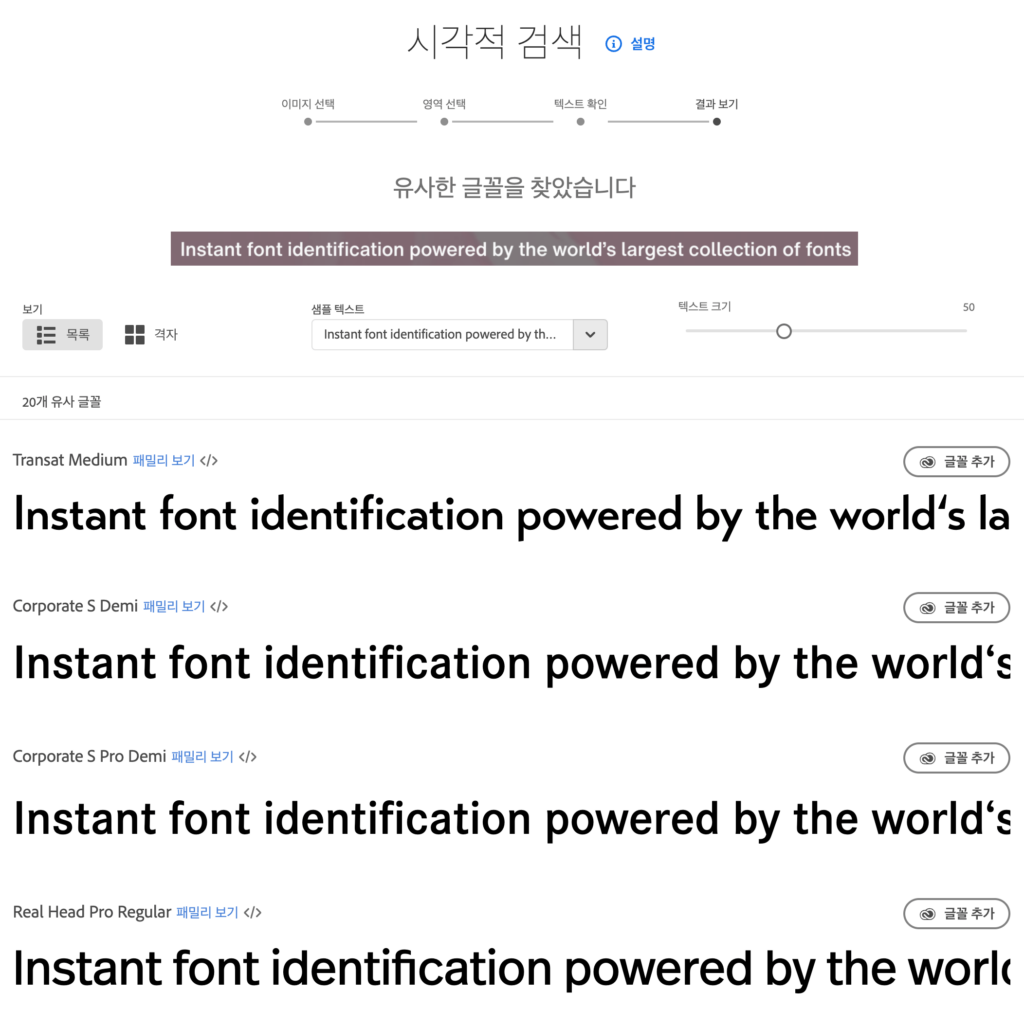
It goes without saying, but it's best to have a clear image of the font you're looking for. I hope this post helps anyone who wants to use images to find fonts. If you have other ways to find fonts, please leave them in the comments!