You're working on an A4 double-sided flyer with Adobe Illustrator open, and suddenly you get a message that says you're out of memory and can't complete the task.
The task cannot be completed because there is not enough memory (RAM) available.
Then I got a message that there wasn't enough free memory to handle the shape of the object. (The spirit of the network...)
There is not enough available memory to handle the shape of the object.
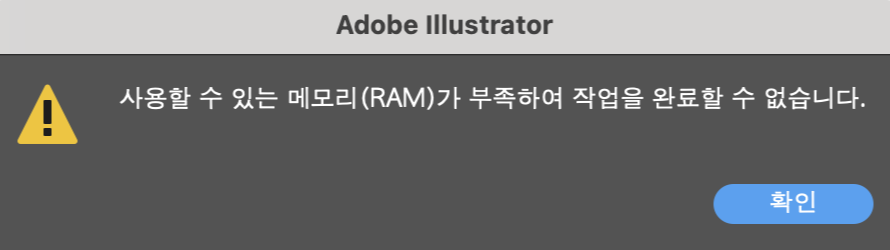
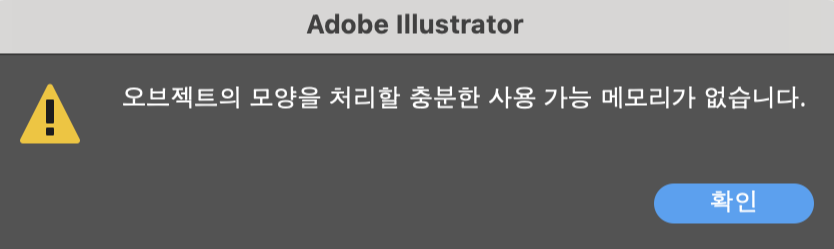
If you're getting an out-of-memory warning when copying artwork and Illustrator suddenly quits, Adobe suggests you try the following solutions.
- Update your device to the latest version of Illustrator
- Reset preferences to default settings
- Setting up plugins and scratch disks
- For Windows, check for updated graphics card drivers
On a MAC, make sure you have the latest version of the system OS
I solved this problem by setting up a scratch disk 3 times. I'll share my method on the blog.
How to fix Adobe Illustrator running out of memory
First, go to Illustrator > Preferences > Plug-ins and Scratch Disks. Once you click on it, a pop-up window will appear.
(Note: MAC / Korean version of Illustrator - latest update as of March 2021)
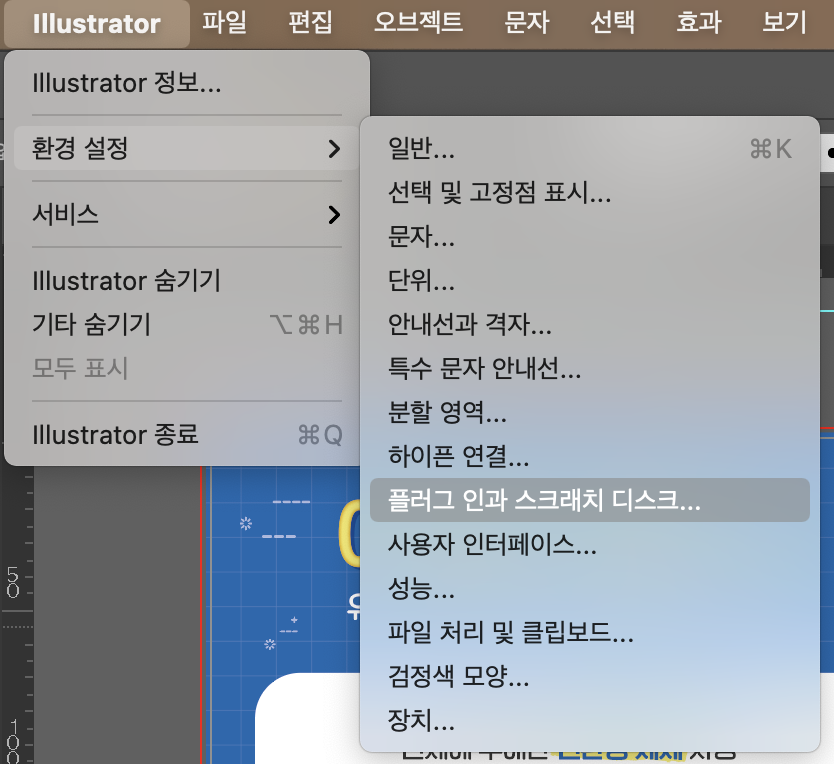
In the scratch disk part, the secondary is set to None. I changed the secondary to Macintosh HD, which is C:₩.
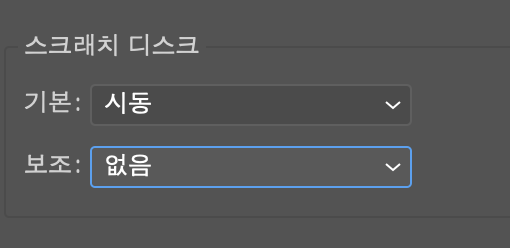
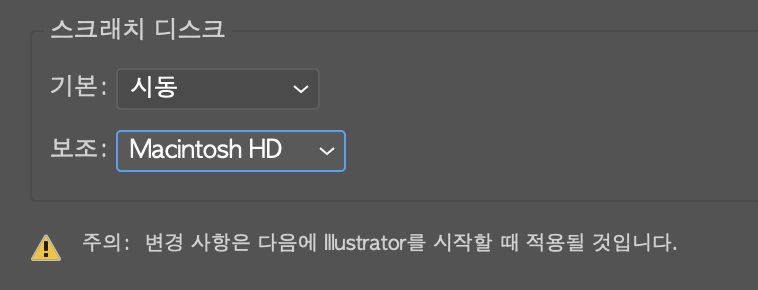
After closing all Illustrator windows and restarting, I no longer got the memory message. Low memory (RAM) problem solved!
It's so simple that it's embarrassing to write and see...